Building on foundational design principles, this lab elevates your Power BI reports from functional to exceptional through sophisticated design techniques and interactive features that create truly engaging user experiences.
You’ll master advanced visualization customizations, implement dynamic formatting with conditional rules, create a special type of page (Drillthrough page), and learn how to leverage bookmarks and buttons. This is of paramount importance because executive stakeholders and end users expect more than basic charts – they demand polished, interactive visuals that provide intuitive self-service analytics and deliver insights at the speed of business.
Configure a drillthrough page
In this exercise, you’ll create a new page and configure it as a drillthrough page. When you’ve completed the design, the page will look similar to the following:
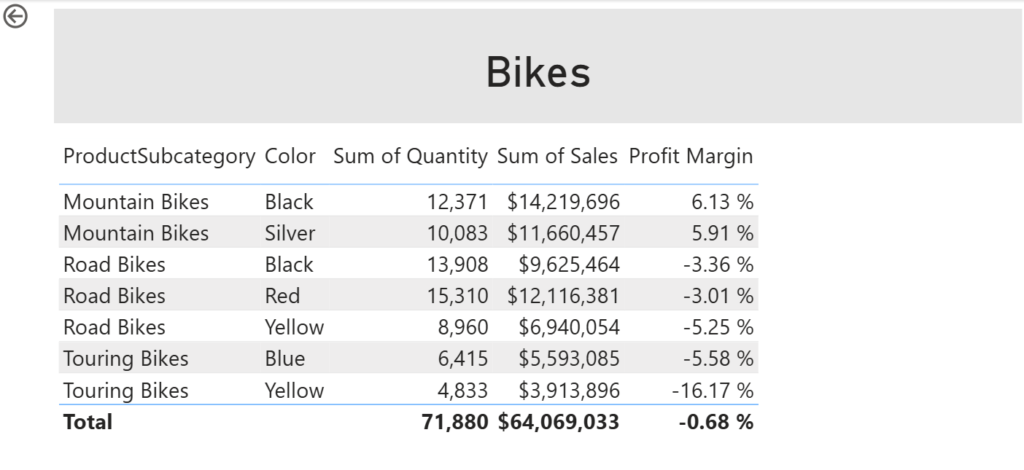
- Create a new page and rename it as Product Details.
- Right-click the Product Details page tab, and then select Hide Page.
- Report users won’t be able to go to the drillthrough page directly. Instead, they’ll access it from visuals on other pages. You’ll learn how to drill through to the page in the final exercise of this lab.
- Beneath the Visualizations pane, in the Drill Through section, add the
Product | ProductCategoryfield to the Add drill-through fields here box.
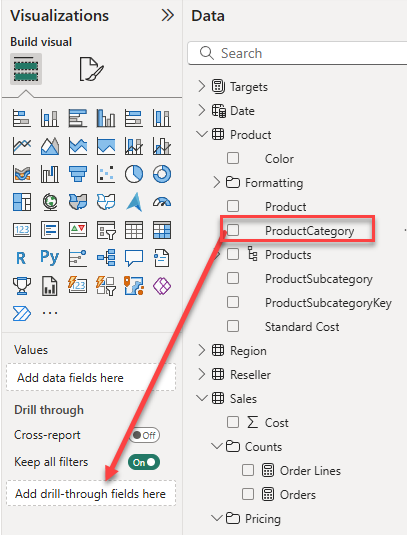
- To test the drill through page, in the drill through filter card, select Bikes.
- At the top left of the report page, notice the arrow button.
- The report designer automatically adds an arrow button when a field is added to the drill through box. It allows report users to navigate back to the page from which they drilled through.
- Add a Card visual to the page, and then resize and position it so it sits to the right of the button and fills the remaining width of the page.
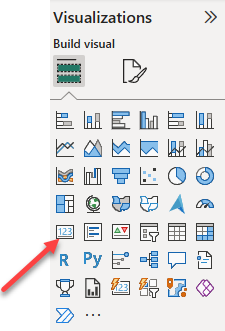
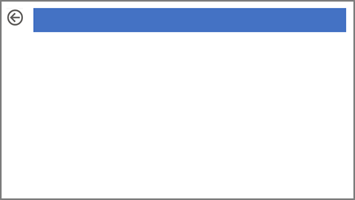
- Drag the
Product | ProductCategoryfield into the card visual. - Configure the format options for the visual to turn the Category Label property to Off.
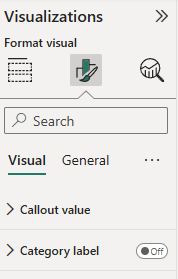
- In the General tab, in the Effects section, set the background color property to a light gray color (such as White, 10% Darker) to provide contrast.
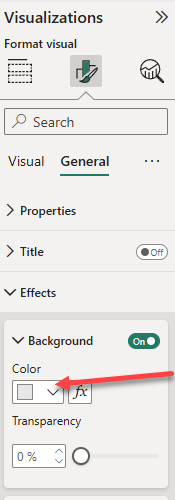
- Add a Table visual to the page, and then resize and position it so it sits beneath the card visual and fills the remaining space on the page.
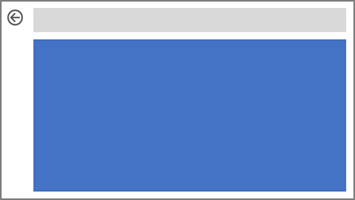
- Add the following fields to the visual:
Product | ProductSubcategoryProduct | ColorSales | QuantitySales | SalesSales | Profit Margin
- To configure the format options for the visual, in the Grid section, set the Global font size property to 20pt.
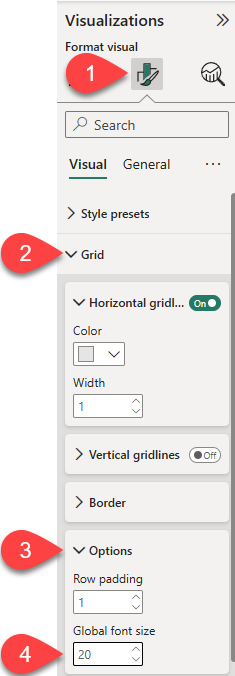
- Go to the Overview page of the report.
- Right-click on the data bar in the bottom right visual, and notice the Drill through option from the drop-down menu.
- Choose the Product Details drill through page
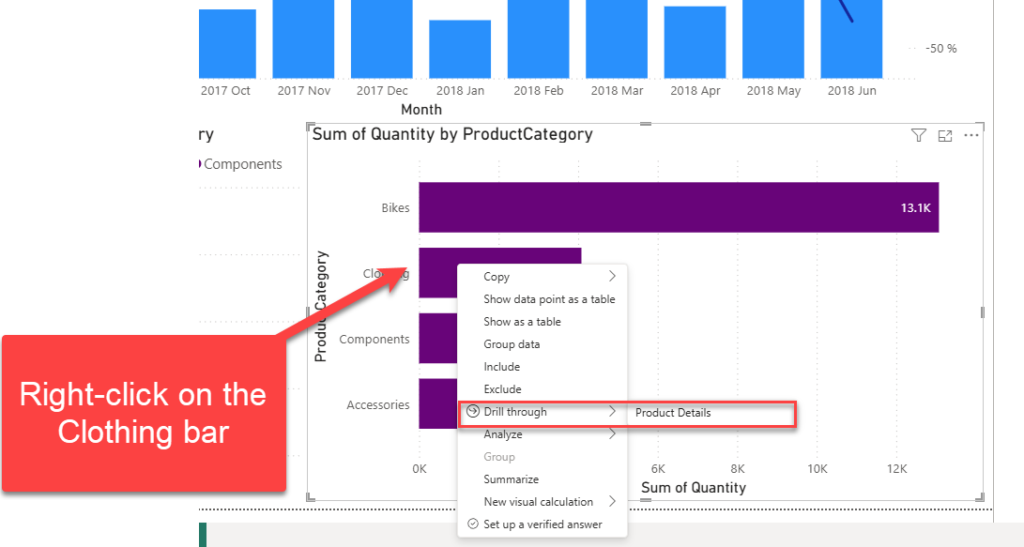
Notice that the drill-through page is now filtered by the selected value from the Overview page (Clothing). You can go back by clicking on the back arrow in the top left corner, and try to select a different product category (i.e., Accessories).
Add conditional formatting
In this exercise, you’ll enhance the drillthrough page with conditional formatting. When you’ve completed the design, the page will look similar to the following:

- Select the table visual. In the Columns box, select the down-arrow on the Profit Margin field, and then select Conditional formatting > Icons.
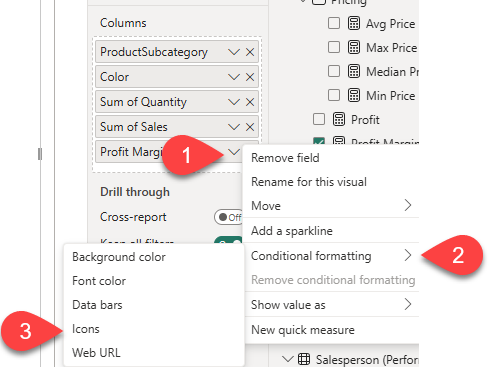
- In the Icons – Profit Margin window, in the Icon Layout dropdown list, select Right of Data.

- To delete the middle rule, at the right of the yellow triangle, select X.
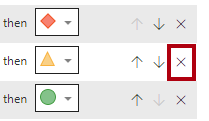
- Configure the first rule (red diamond) as follows:
- In the second control, remove the value
- In the third control, select Number
- In the fifth control, enter 0
- In the sixth control, select Number
- Configure the second rule (green circle) as follows:
- In the second control, enter 0
- In the third control, select Number
- In the fifth control, remove the value
- In the sixth control, select Number
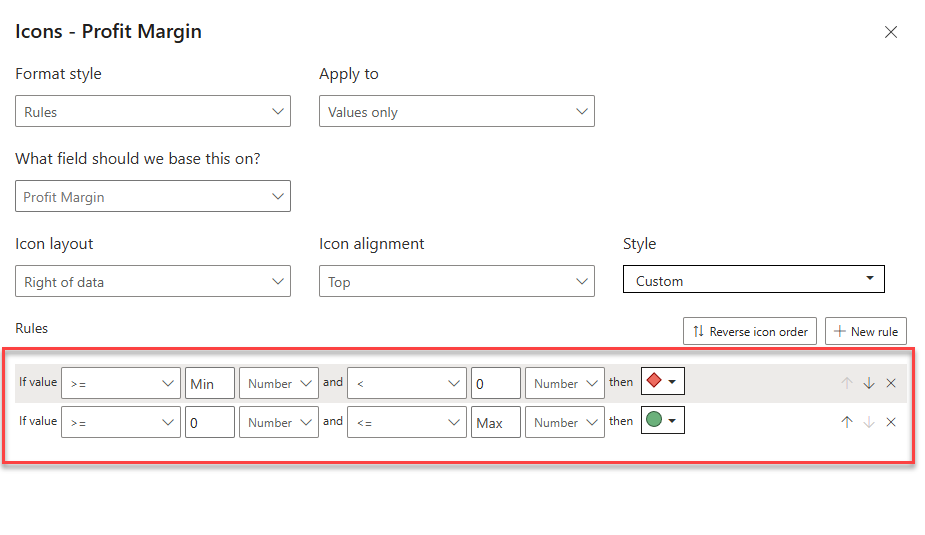
The rules can be interpreted as follows: display a red diamond if the profit margin value is less than 0; otherwise if the value is greater than or equal to zero, display a green circle.
- In the Icons – Profit Margin window, in the Apply to dropdown list, select Values and totals.
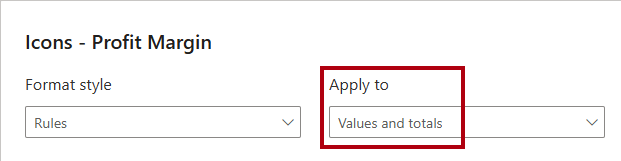
- Select OK.
- In the table visual, verify that the correct icons are displayed.
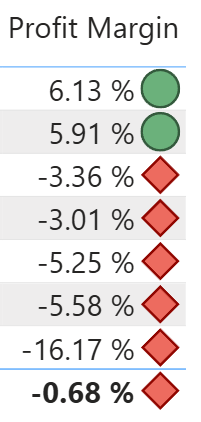
- Configure background color conditional formatting for the Color field.

- In the Background Color – Color window, in the Format Style dropdown list, select Field Value.
- In the What field should we base this on? dropdown list, in the All data group, select the
Product | Formatting | Background Color Formatfield.
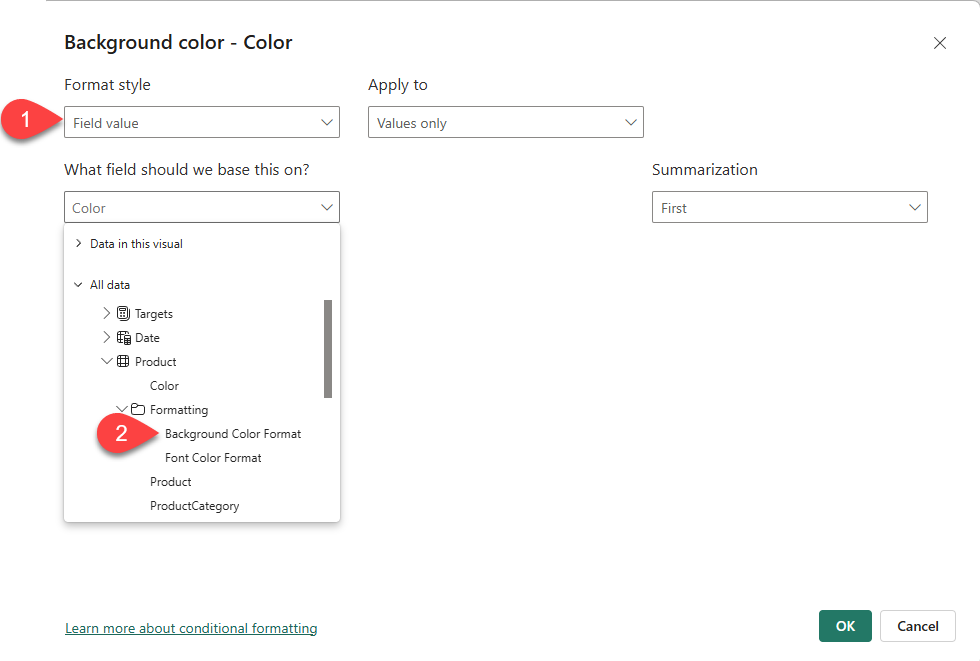
- Click OK
- Repeat the previous steps to configure font color conditional formatting for the Color field by using the
Product | Formatting | Font Color Formatfield.
The page should look similar to this:
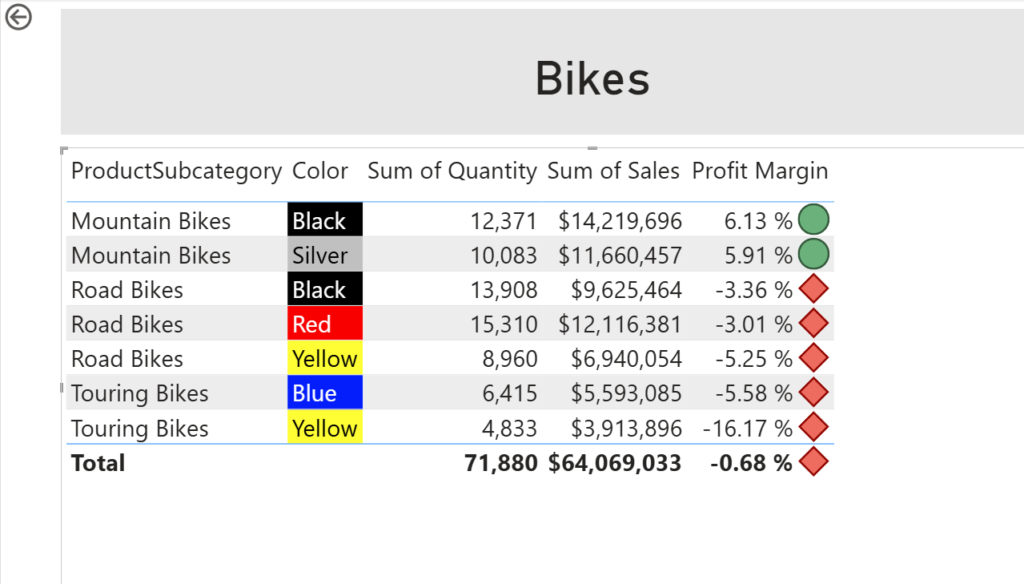
Add bookmarks and buttons
In this exercise, you’ll enhance the My Performance page with buttons, allowing the report user to select the visual type to display. When you’ve completed the design, the page will look similar to the following:
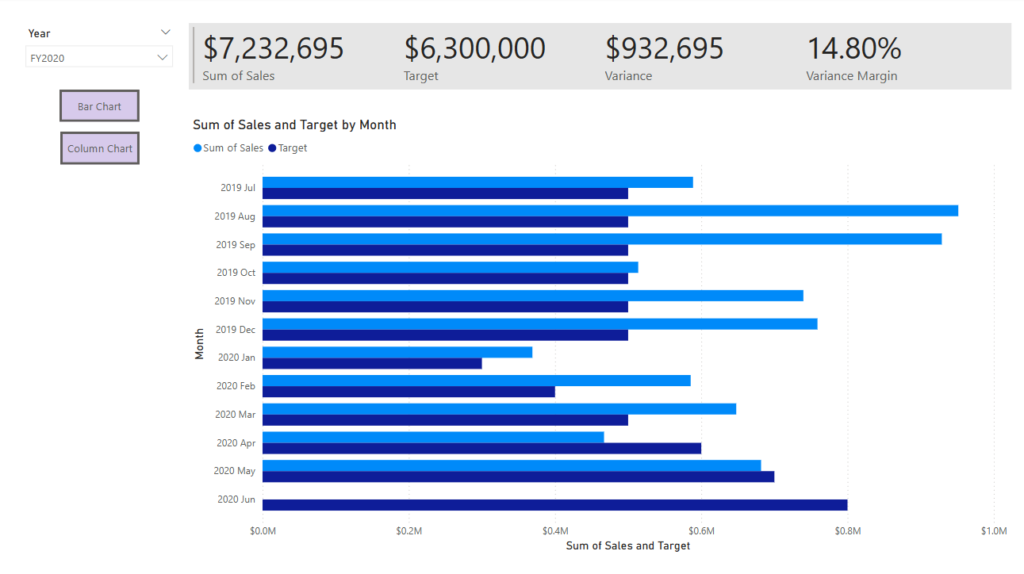
- Go to the My Performance page.
- On the View ribbon tab, from inside the Show Panes group, select Bookmarks.

- On the View ribbon tab, from inside the Show panes group, select Selection.

- In the Selection pane, beside one of the Sales and Target by Month items, to hide the visual, select the eye icon.
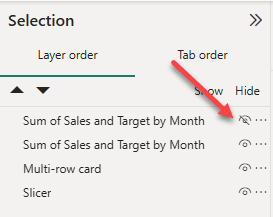
- In the Bookmarks pane, select Add.
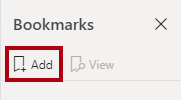
Tip: To rename the bookmark, double-click the bookmark.
- If the visible chart is the bar chart, rename the bookmark as Bar Chart ON, otherwise rename the bookmark as Column Chart ON.
- To edit the bookmark, in the Bookmarks pane, hover the cursor over the bookmark, select the ellipsis, and then select Data.
- Disabling the Data option means the bookmark won’t use the current filter state. That’s important because otherwise the bookmark would permanently lock in the filter currently applied by the Year slicer.
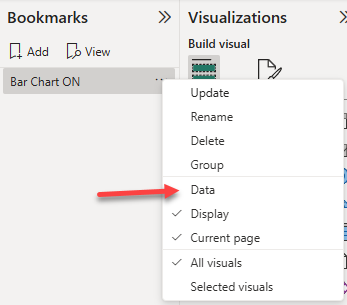
- To update the bookmark, select the ellipsis again, and then select Update.
- In the following steps, you’ll create and configure a second bookmark to show the second visual.
- In the Selection pane, toggle the visibility of the two Sales and Target by Month items.
- In other words, make the visible visual hidden, and make the hidden visual visible.

- Create a second bookmark, and name it appropriately (Column Chart ON)
- Configure the second bookmark to ignore filters (Data option off), and update the bookmark.
- In the Selection pane, to make both visuals visible, simply show the hidden visual.
- Resize and reposition both visuals so they fill the page beneath the multi-card visual, and completely overlap one another.
- To select the visual that is covered up, select it in the Selection pane.
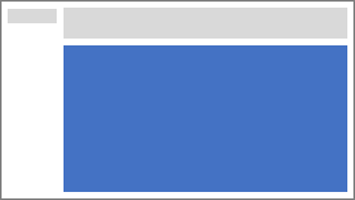
- In the Bookmarks pane, select each of the bookmarks, and notice that only one of the visuals is visible.
- The next stage of design is to add two buttons to the page. These buttons will allow the report user to select the bookmarks.
- On the Insert ribbon, from inside the Elements group, select Button, and then select Blank.
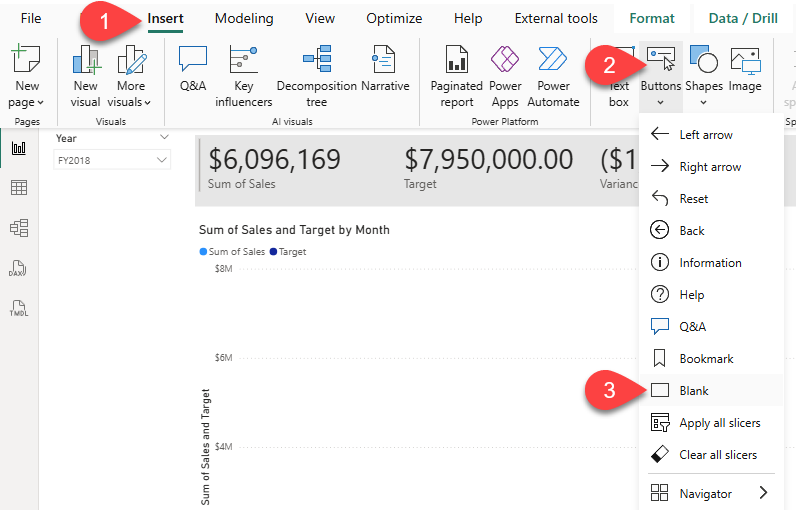
- Position the button directly beneath the Year slicer.
- Select the button, and then in the Format button pane, expand the Style section, and then set the Text section to On.
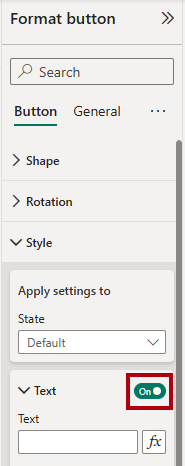
- In the Text section, in the Text box, enter Bar Chart.
- Set the Fill section to On, and then set a color by using a complementary color.
- Set the Action section to On.
- Expand the Action section, and then set the Type dropdown list to Bookmark.
- In the Bookmark dropdown list, select Bar Chart ON.
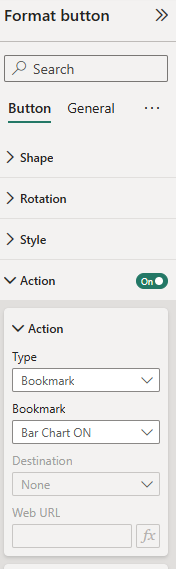
- Create a copy of the button by using copy and paste, and then configure the new button as follows:
- Set the button text to Column Chart.
- Set the action bookmark to Column Chart ON.
Close the Bookmarks and Selection panes.
- Hold CTRL key and click on the Bar Chart button. Notice that now the bar chart visual is displayed in the report
- Hold the CTRL key and click on the Column Chart button. Notice that now the column chart visual is displayed in the report
And, that’s a wrap! You did an incredible work and learned how to implement advanced data visualization techniques in Power BI!